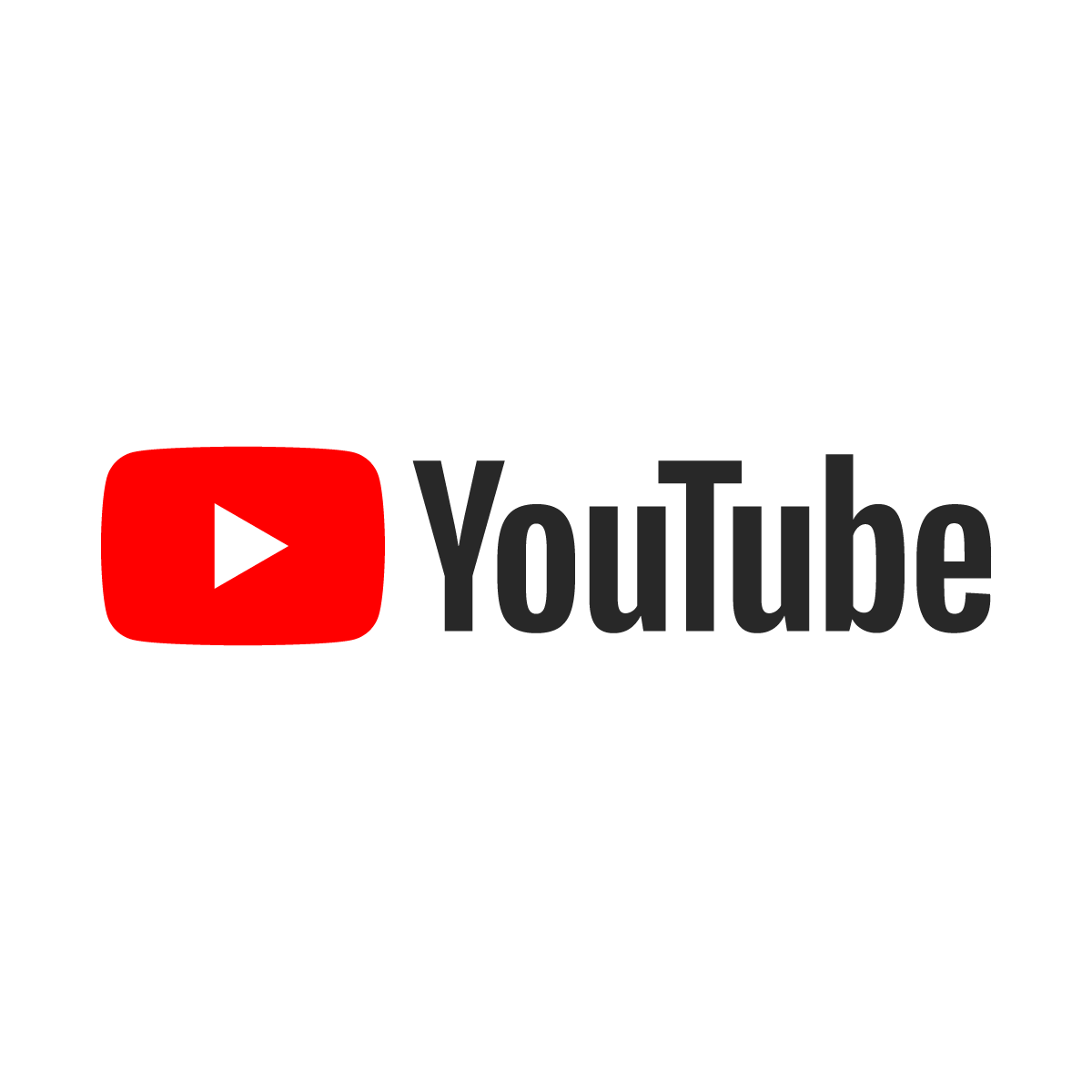
What is YouTube and How To copy a YouTube video link
YouTube is a video-sharing platform that allows users to upload, watch, and interact with millions of videos on various topics, such as entertainment, education, music, sports, gaming, and more.
YouTube was founded in 2005 by three former PayPal employees, and was acquired by Google in 2006. YouTube is now one of the most popular and influential websites in the world, with over 2 billion monthly active users and over 500 hours of video uploaded every minute.
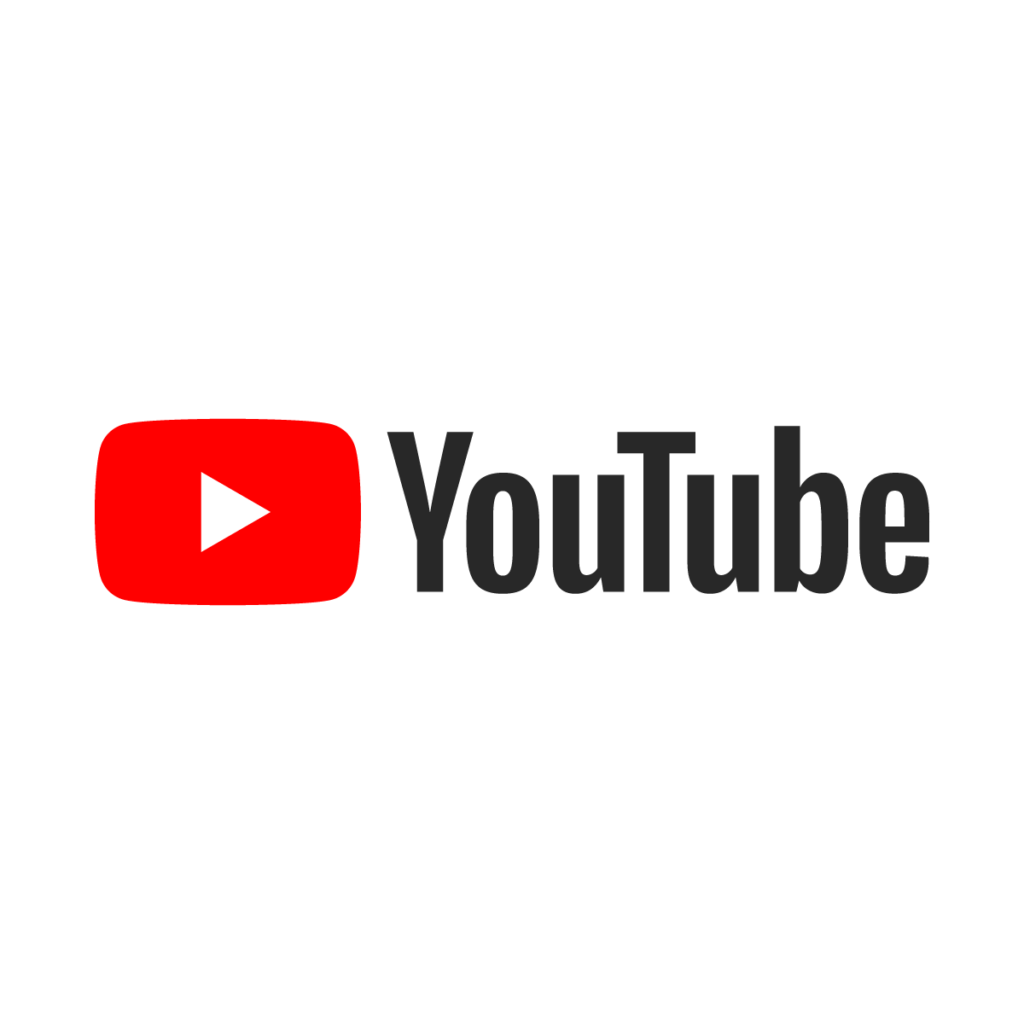
One of the features of YouTube is that it allows users to share videos with others, either by sending them a link or by embedding them on other websites or platforms. A link is a unique address that identifies the location and name of the video on the internet. A link usually starts with https:// or http:// and ends with a series of letters and numbers that represent the video ID. For example, the link of this YouTube video is https://www.youtube.com/watch?v=dQw4w9WgXcQ.
Copying a YouTube video link is a simple and useful way to share a video with someone else, or to save it for later viewing or reference. There are different methods to copy a YouTube video link, depending on the device and browser that you are using. In this blog post, we will show you how to copy a YouTube video link on a desktop computer, a mobile phone, and a tablet.
How to Copy a YouTube Video Link on a Desktop Computer
If you are using a desktop computer, such as a Windows PC, a Mac, or a Linux machine, you can copy a YouTube video link from your web browser, such as Google Chrome, Safari, Bing, Opera, or Firefox. Here are the steps to follow:
• Open your web browser and go to the YouTube website.
• Find and play the video that you want to copy the link of.
• Look at the address bar of your browser, where you can see the URL of the video. The URL is the same as the link of the video. See the screenshot for the reference:
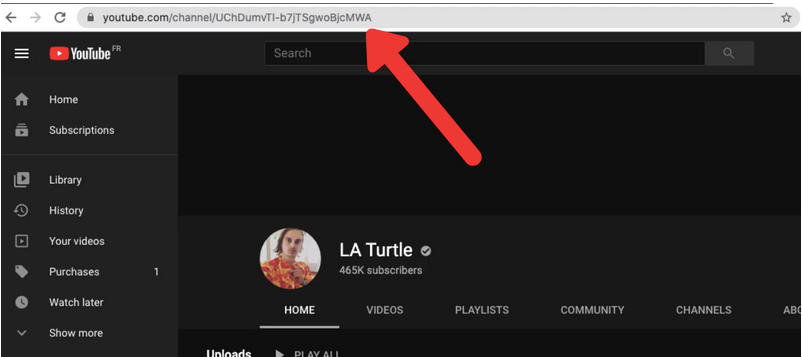
• Select the URL by clicking on it, or by pressing Ctrl+L on your keyboard.
• Copy the URL by right-clicking on it and choosing Copy, or by pressing Ctrl+C on your keyboard.
• Paste the URL wherever you want to share it, such as in an email, a chat, or a document, by right-clicking and choosing Paste, or by pressing Ctrl+V on your keyboard.
Alternatively, you can also copy a YouTube video link from the Share button below the video player. Here are the steps to follow:
• Open your web browser and go to the YouTube website.
• Find and play the video that you want to copy the link of.
• Scroll down to the options below the video player and click on the Share button. A menu will open with different ways to share the video.
• Click on the Copy button next to the URL of the video. The URL will be copied to your clipboard automatically.
• Paste the URL wherever you want to share it, such as in an email, a chat, or a document, by right-clicking and choosing Paste, or by pressing Ctrl+V on your keyboard.
How to Copy a YouTube Video Link on a Mobile Phone
If you are using a mobile phone, such as an iPhone or an Android phone, you can copy a YouTube video link from the YouTube app, or from your mobile browser, such as Safari or Chrome. Here are the steps to follow:
• Locate and open the YouTube app on your phone. If you don’t have the app, you can download it from the App Store or the Google Play Store.
• Find and tap the video that you want to copy the link of.
• Tap the Share icon at the bottom of the video player. A menu will open with different ways to share the video. See the screenshot for the reference:
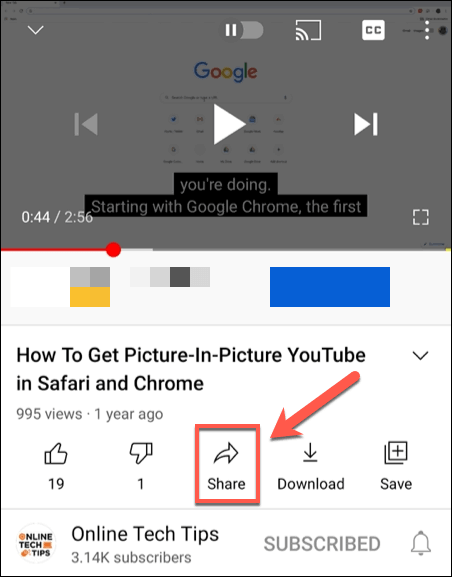
• Tap the Copy link option. The link of the video will be copied to your clipboard automatically. See the screenshot for the reference:
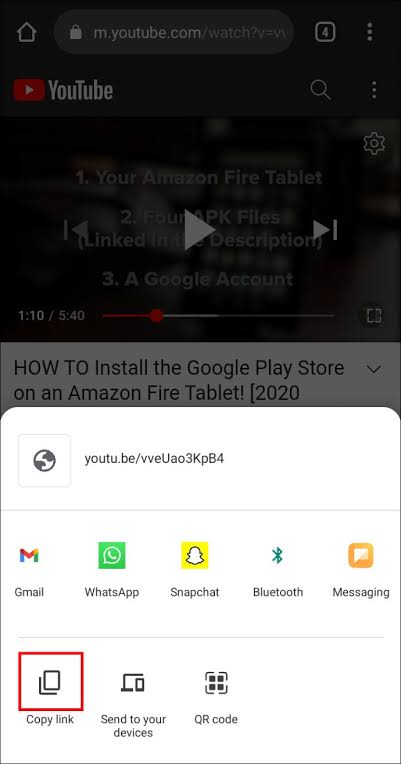
• Paste the link wherever you want to share it, such as in a text message, a social media post, or a note, by tapping and holding the screen and choosing Paste.
Alternatively, you can also copy a YouTube video link from your mobile browser, such as Safari or Chrome. Here are the steps to follow:
• Open your mobile browser and go to the YouTube website.
• Find and tap the video that you want to copy the link of.
• Look at the address bar of your browser, where you can see the URL of the video. The URL is the same as the link of the video.
• Select the URL by tapping on it, or by tapping and holding the screen and choosing Select All.
• Copy the URL by tapping and holding the screen and choosing Copy.
• Paste the URL wherever you want to share it, such as in a text message, a social media post, or a note, by tapping and holding the screen and choosing Paste.
How to Copy a YouTube Video Link on a Tablet
If you are using a tablet, such as an iPad or an Android tablet, you can copy a YouTube video link from the YouTube app, or from your tablet browser, such as Safari or Chrome. The steps are similar to those for a mobile phone, except that the icons and menus may look slightly different. Here are the steps to follow:
• Locate and open the YouTube app on your tablet. If you don’t have the app, you can download it from the App Store or the Google Play Store.
• Find and tap the video that you want to copy the link of.
• Tap the Share icon at the top of the video player. A menu will open with different ways to share the video.
• Tap the Copy link option. The link of the video will be copied to your clipboard automatically.
• Paste the link wherever you want to share it, such as in an email, a chat, or a document, by tapping and holding the screen and choosing Paste.
Alternatively, you can also copy a YouTube video link from your tablet browser, such as Safari or Chrome. Here are the steps to follow:
• Open your tablet browser and go to the YouTube website.
• Find and tap the video that you want to copy the link of.
• Look at the address bar of your browser, where you can see the URL of the video. The URL is the same as the link of the video.
• Select the URL by tapping on it, or by tapping and holding the screen and choosing Select All.
• Copy the URL by tapping and holding the screen and choosing Copy.
• Paste the URL wherever you want to share it, such as in an email, a chat, or a document, by tapping and holding the screen and choosing Paste.
Conclusion
In this blog post, we have explained what YouTube is and how to copy a YouTube video link on different devices and browsers. We hope that this guide has been helpful and informative for you. If you have any questions or feedback, please feel free to leave a comment below. Thank you for reading and happy YouTube video sharing!